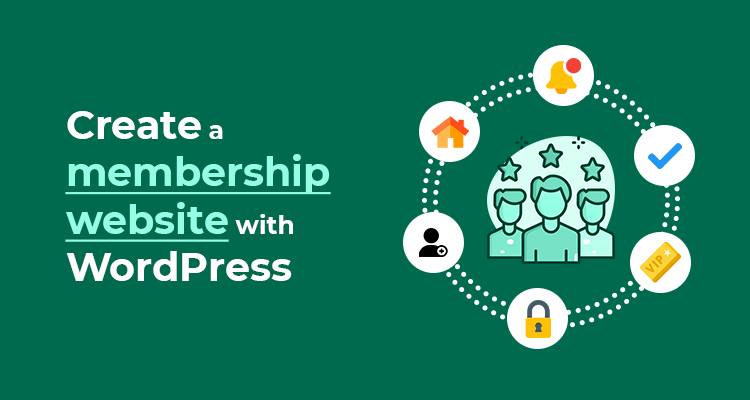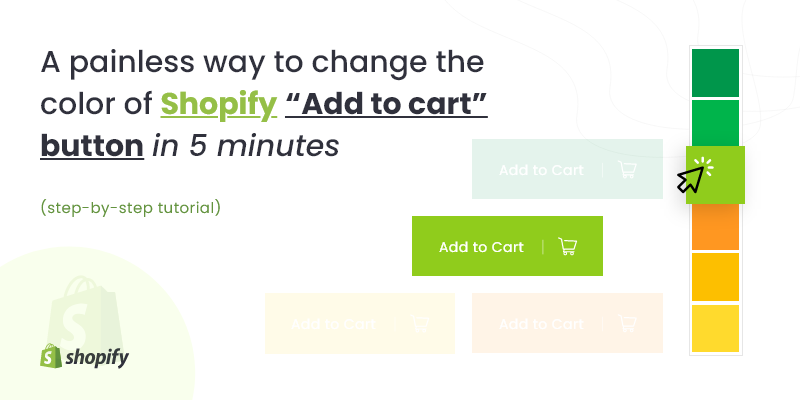If you’re looking for a solution about how to convert Instagram business account to private, this post is for you. In this blog post you’ll know how to make Instagram private, on android & iOS devices, also in computers. Besides, you’ll get to know about the additional features and warnings.
Users can check out your business profile posts and photos. It goes by default. They can see it all regardless of whether them being your followers or not. All your posts and updates appear right in front of them. So, how to convert your Instagram account private? Then, only followers can dig into your updates, stories, photos, videos, and live streams. Therefore, how can you switch from business Instagram accounts to private Instagram accounts?
Let’s walk through the process.
How to convert Instagram business account to private on Android & iOS devices?
A simple trick successfully makes your Instagram account private. So, to know how to convert Instagram business account to private, please follow the instructions. Open the app → Go to your profile page by tapping the human-shaped icon
![]()
at the bottom right of the phone screen → Click “Settings”
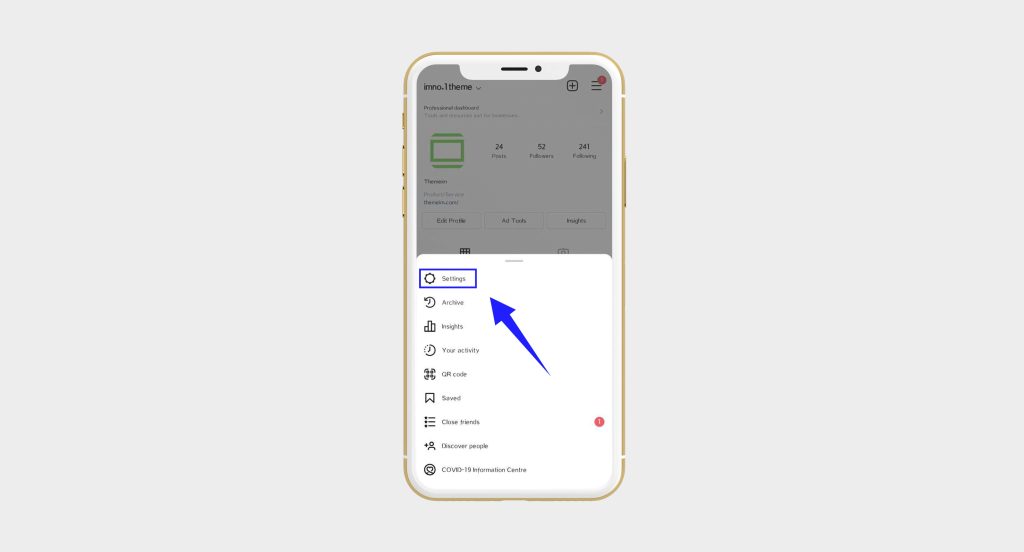
→ Go to the “Privacy” →

Select the last option “Switch Back to Personal Account”.
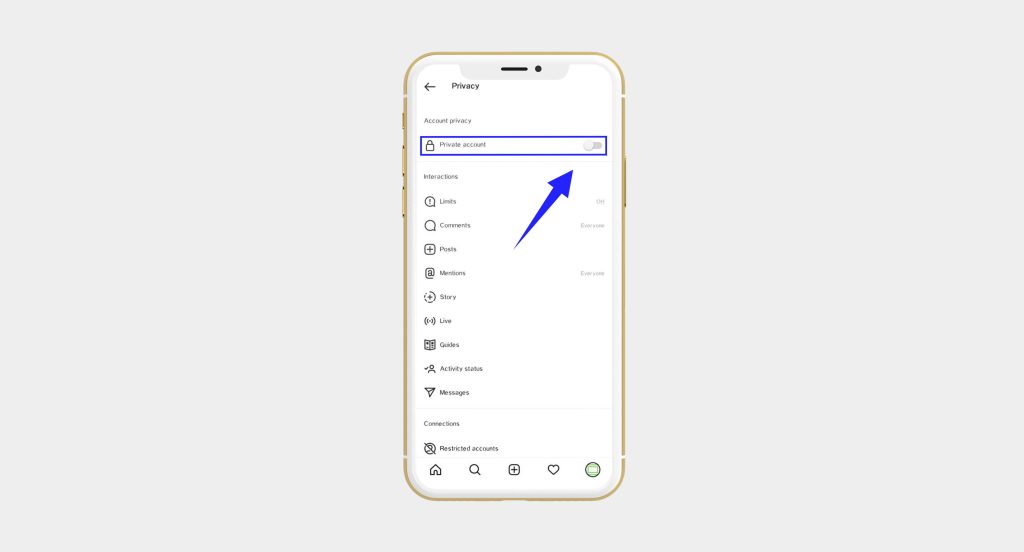
Instagram does not allow private profile features as of today. — So, you basically have to alter the account to a personal mode. It will adequately make the account private. So, this is how you deal with the initial phase of this process.
But is it the end of the story?
You guessed right. No, you are not done yet. Hop onboard for better insights into the issue.
Warning: When you put your account on a personal mode, your promotional content and insights will be lost. Also, it applies to all the current and future posts as well.
Instagram accounts are by default public. But you can turn it private any time you want. So, what are the differences between them?
Public: All Instagram users and even non-users can see your posts. Non-users mean people without an Instagram account.
Private: Your exclusive Instagram followers can see your shares, posts, videos, photos, and follower lists. However, you approve of these people’s right to access.
Note: Anyway, Instagram account holders under the age of 16 have a private account by default. Nonetheless, they can choose either a public or a private account as well.
Quick tips- Increase your Instagram followers organically
How to convert your Instagram account private on a computer?
This is another plain and simple task. You can change those settings on your laptop or through a mobile browser too. Go to www.instagram.com → Log in to your Instagram account → Click on your account avatar in the top right corner of the screen
![]()
→ You have landed on your profile → Now, tap the cog-shaped icon to reveal your “Settings” menu (it appears like the picture below)
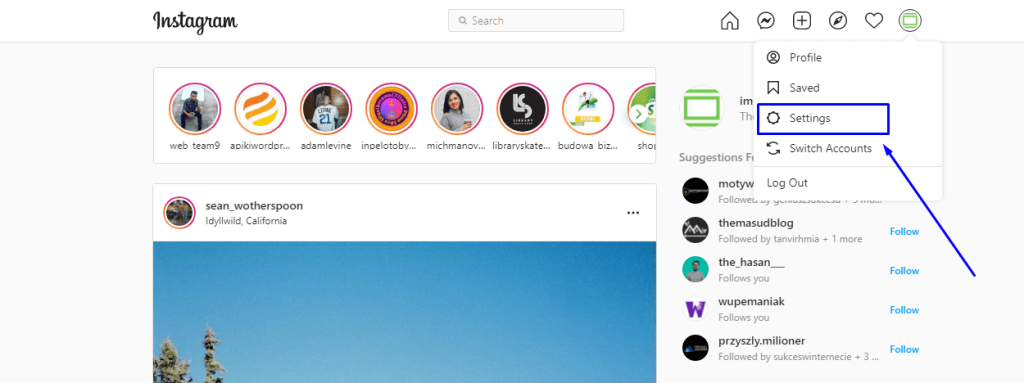
→ Then, go to the pop-up menu → Click “Privacy and Security”
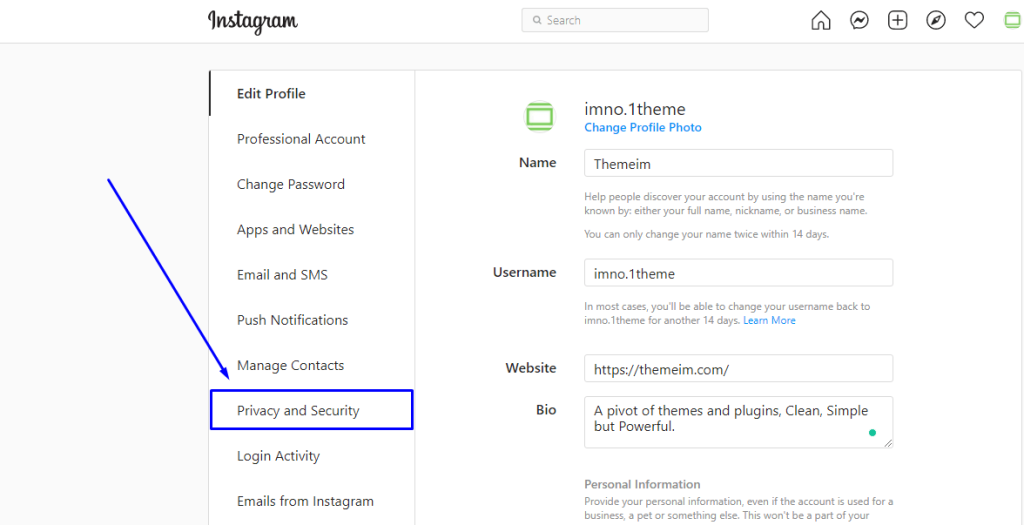
→ Scroll to the “Account Privacy” header at the top of your screen → Finally, check the box next to “Private Account”.
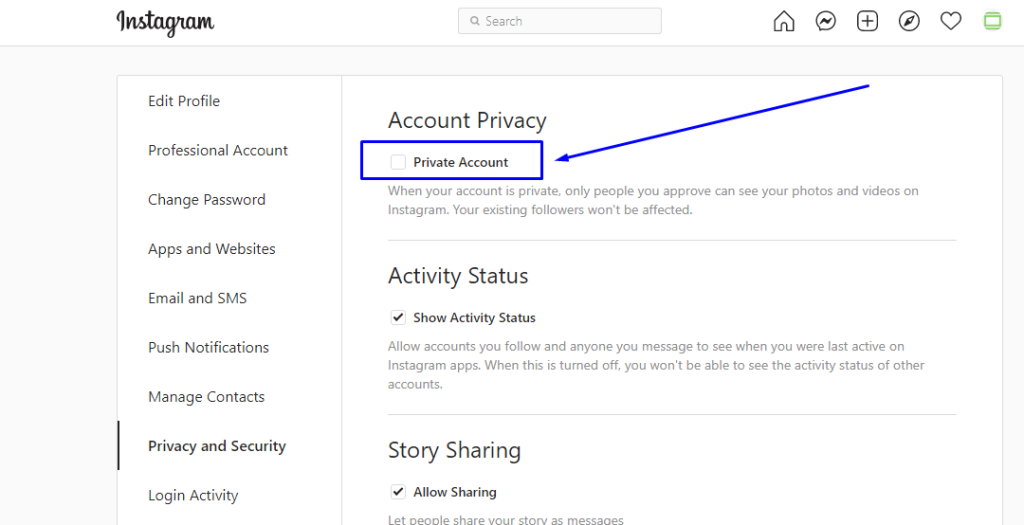
So, you have correctly made your Instagram account private on a laptop.
What are the additional features of an Instagram private account?
On a private account, there are a few issues that you need to keep in mind. Themeim experts have pointed those out for your indulgence: Still, your private social posts appear before the public eyes. Your shares may be visible to them because of your privacy settings on those social networks. For instance, a private Instagram post that you shared on Twitter might show up before the Twitter users in general. By default, these people can see your Twitter posts and so, nothing is screened out of their scrutiny in this respect. People must send you a follow request to check out your posts, follower lists, and following lists once you turn on the private account mode.
Follow requests are displayed in “Activity”. You may either approve or ignore those requests. If you want to bar an existing follower from viewing your posts, you can block them at any time.